E-manifest for Haulers with Job Stops
In the e-Manifest workflow, haulers (Service Provider) take over after the Producer creates a waste-pickup job. The hauler is responsible for collecting the waste, transporting it to the designated facility, confirming pickup and drop off via the mandatory stop confirmations , and filing out all jobs forms attached to the job.
e-Manifest Part II: Transporter (Hauler) Responsibilities
Step 1: Job Assignment from Producer
Once the Energy Producer creates a job for waste transportation:
-
The job is assigned to a service provider (hauler).
-
The service provider assigns the job to a driver responsible for the actual pickup and delivery.
-
The driver can then view the job details (pickup location, waste type, destination, and quantity) in the system.
Step 2: Stop Confirmation (Pickup and Drop-off)
The Stop Confirmation process is mandatory and must be completed by the assigned driver through the IronSight Mobile App.
Purpose
This step ensures that the driver verifies and confirms all pickup and drop-off details accurately before and after transport. It provides regulatory traceability and confirms that the hauler has assumed custody of the waste in accordance with compliance standards.
Procedure
-
Log In and Go On Duty
The driver must log into the IronSight Mobile App and set their status to On Duty. -
Select Resource and Job
The driver selects the appropriate resource/truck and the assigned job. A summary of job details—pickup location, waste type, quantity, and destination—will be displayed. -
Start the Job
When the driver taps Start, the system prompts them to complete Stop Confirmations for both pickup and drop-off. -
Pickup Confirmation
-
Verify the pickup location, item picked up, and quantity.
-
If all details are correct, the driver selects Confirm.
-
If any information is incorrect, the driver must tap Edit, update the correct values, and then Confirm.
-
-
Drop-off Confirmation
-
Upon reaching the drop-off location, the driver repeats the same confirmation process: verify location, item delivered, and quantity.
-
Confirm accuracy or edit and correct the details if necessary.
-
-
Mobile-only Process
The Stop Confirmation workflow is available exclusively on the IronSight Mobile App and must be completed there.
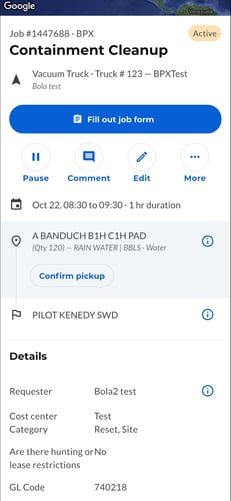
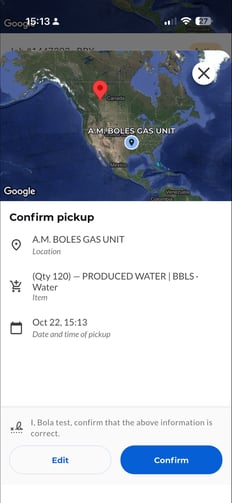
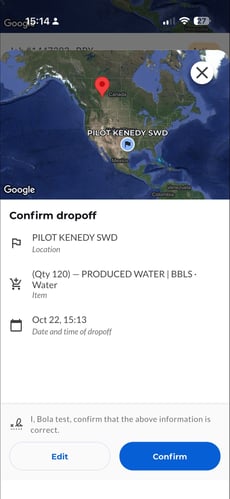
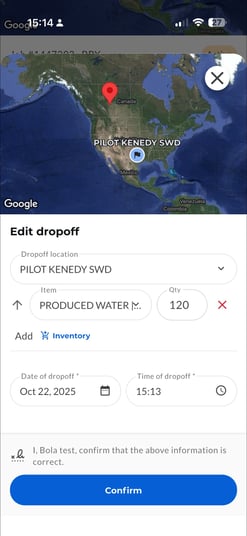
Once both confirmations are submitted, the job record updates to indicate that transportation is in progress and verified.
Step 3: Upload Disposal Tickets
After delivery to the receiving or disposal facility, the hauler’s final responsibility is to upload disposal tickets received from the facility.
Disposal Ticket Requirements
-
Must include the date and time of delivery.
-
Should indicate waste type, quantity, and final destination.
-
Must be clear and legible.
Uploading the disposal tickets completes the hauler’s responsibility in the e-Manifest workflow. The system will update the job status to “Completed – Delivered” and notify all relevant parties.
Summary of Hauler Responsibilities
| Step | Responsibility | Action Required |
|---|---|---|
| 1. Job Assignment | Accept the job from the producer. | Review job details. |
| 2. Stop Confirmation | Confirm pickup and drop-off details through the mobile app. | Verify, edit (if needed), and confirm job information. |
| 3. Disposal | Upload disposal tickets from the receiving facility. | Attach documents to the job record. |
Best Practices
-
Complete Stop Confirmations promptly to avoid compliance delays.
-
Double-check all pickup and drop-off details for accuracy before confirming.
-
Ensure disposal tickets are legible and complete before uploading.
-
Communicate with the producer immediately if there are unexpected delays or discrepancies during transport.