Creating a Guest Requester in IronSight
Now IronSight give you the ability to create a new requester for your guest clients. When creating, or editing, an incomplete job for a guest client.
Create New Requester
When creating, or editing, an incomplete job for a guest client, Pro Service Providers will see the option to create a new requester. (This functionality is limited to Admins only)
To create a new requester:
- Create New Job
- Select Client
- Click on Requester and select "Create a new requester",
- Enter their name and email address, and pressing Save,
- Click "Save and select requester",
- Continue with job creation as usual.
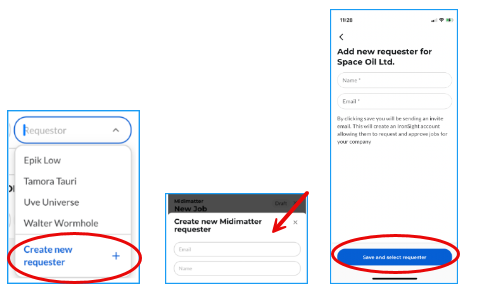
Important Note: The new Guest Requester does not receive any email from IronSight until the job is submitted for approval.
Send For Approval
After a job for a guest client is completed, SP Admins and Dispatchers now see the send for approval buttons below.
"Mark as pending approval", and "Send for approval".- Select "Send for approval". to send the inviteto a newly added guest requester.

When sending a job for approval, the user listed in the “Requester” field, is automatically added in the email field.

By clicking into the “Send email to the following users” field, you will be able to change or add multiple users to be notified by email that this job is waiting for approval. The list contains users in the guest client, as well as users in your organization.
Create new approver
If you would like to create a new approver as this point, scroll down and click on "Create new user". Only Admins can create a new user at this point.

Add their email address and name, click on "Save"

Once the job has been Sent, all listed users receive an email, informing them that a job is awaiting their review in IronSight. If any of the users are not already a follower on the job, they are added as a follower at this point, ensuring they will have visibility of the job.