Requester User Guide
In IronSight a Requester creates jobs to fix, maintain or provide a service to operational assets in the field, such as a wellsite supervisor, well pad operator, or foreman. If this sounds like you, read how to get started below!
Create a New Job
To create a new job:
-
Navigate to the Jobs tab.
-
Click on + New Job. A new job creation window will appear.
-
Fill in all required fields, including:
-
Division
-
Requester Name
-
Followers – Users who will receive updates on this job.
-
Resource Type
-
Activity – e.g., Haul to Disposal, Service, or Maintenance.
-
-
If you have permission, you can assign the job to a Company and Resource (Truck).
Note: Once a job is assigned to a specific truck or user, other trucks/users in that company will no longer see that Job.
-
Enter the Pickup and Destination locations.
-
Select the Inventory Type being moved and specify the Quantity.
-
Set the Start Date and End Date for the job.
To create multiple jobs at once, click the Calendar icon, choose the number of jobs to create, enter details, and click Save.
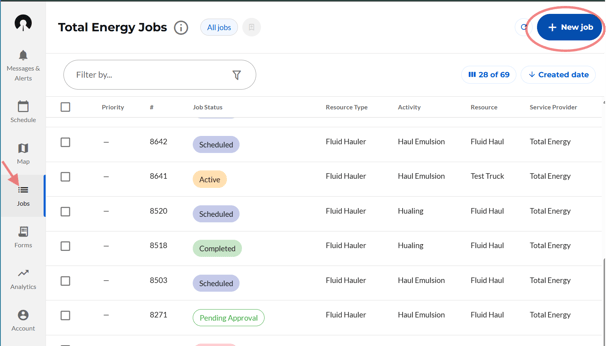
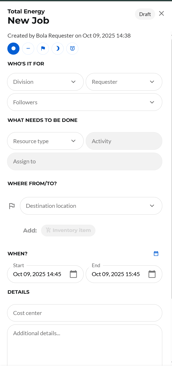
Find and Edit Your Job
To locate and edit an existing job:
-
Go to the Jobs tab.
-
Click on the Filter By field to open filter options.
-
Choose a filter type — for example: Job Number, Job Status, Activity, Requester, or Completed Date.
-
Enter your search value (e.g., job number “123456”).
-
Click into the job to view its details.
Click Edit, make necessary changes to locations, forms or line items, and save your updates.
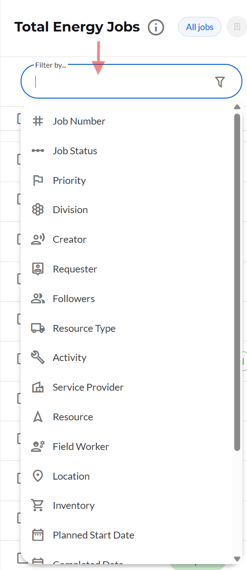
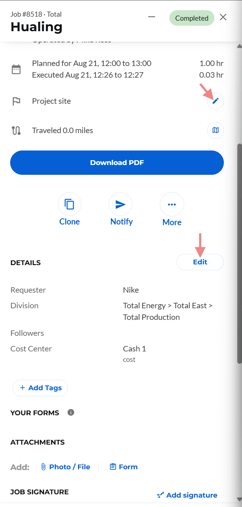
Clone a Job
To quickly duplicate a job:
-
-
Find the job you want to clone.
-
Click the three dots (⋮) at the bottom of the job.
-
If the job is marked as Completed, you’ll see the Clone option listed just below the Download PDF button.
-
Select Clone to duplicate the job.
-
The system will automatically copy most of the job’s details, helping you create a similar job more efficiently.
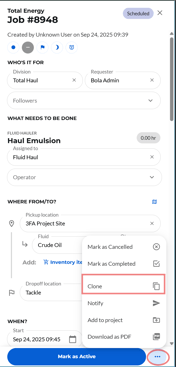
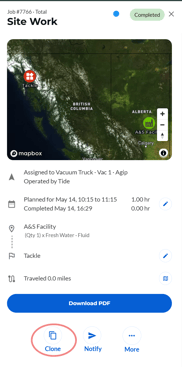
Find Pending Approval Jobs
To view and act on pending approval jobs:
-
Go to the Jobs tab.
-
Click Filter By → select Job Status.
-
Choose Pending Approval.
-
(Optional) Apply a Date Range filter to narrow results.
-
Open a job to review details.
- Click on the More Button
-
Click Approve to approve the job. Please note that jobs should only be approved after all information has been reviewed and verified as correct.



Approve or Reject a Job
To approve or reject a job:
-
Find the completed job.
-
Click the three dots (⋮) and select Approve after verifying all information is correct.
-
To reject a job:
-
Go to an approved job.
-
Click the three dots (⋮).
-
First click Unapprove, then select Reject if the job details are incorrect.
This is usually done when the job information needs correction
-
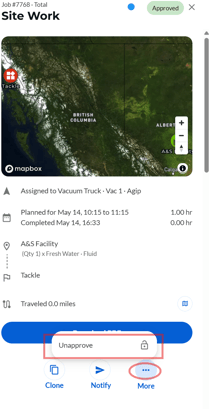
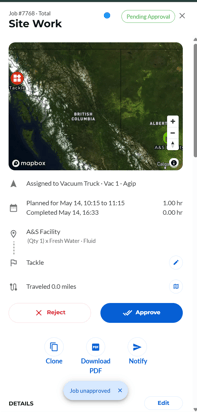
Best Practices
-
Always confirm job details before approving or rejecting.
-
Only assign jobs to vendors or trucks if you have the appropriate permissions.
-
Keep followers updated to ensure visibility on all job changes.
-
Use filters and date ranges to locate specific jobs faster.
Here is a printable file: Requester Guide