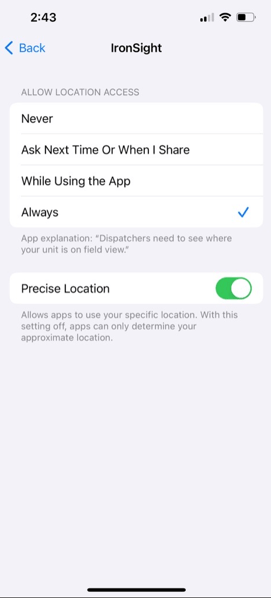How to set up "Precise Location" on your mobile device
Unable to see the breadcrumbs of your trip in the job map after job completion? It is possible that the "Precise Location" toggle is turned off in the location permissions of your device.
This toggle allows the app to access your device's precise location information, which is necessary for accurately displaying the breadcrumbs of your trip on the job map.
To resolve this issue, you can follow these steps to enable the "Precise Location" toggle:
Android Devices:
1. Open the Settings app on your device.
2. Scroll down and select "Location"
3. Find and select "App Permissions."
4. Look for IronSight and tap on it.
5. Ensure that the "Use Precise Location" toggle or switch is turned on.
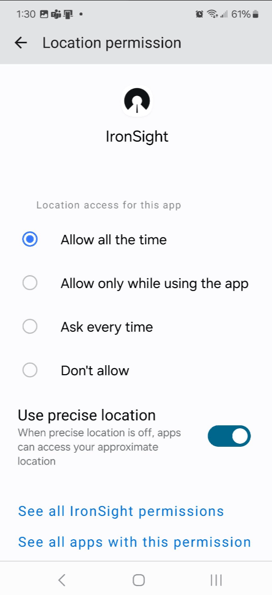
Apple Devices (iOS):
1. Open the Settings app on your device.
2. Scroll down and select "Privacy" or "Security & Privacy," depending on your device.
3. Find and select "Location" or "Location Services."
4. Look for IronSight and tap on it.
5. Ensure that the "Precise Location" toggle or switch is turned on.